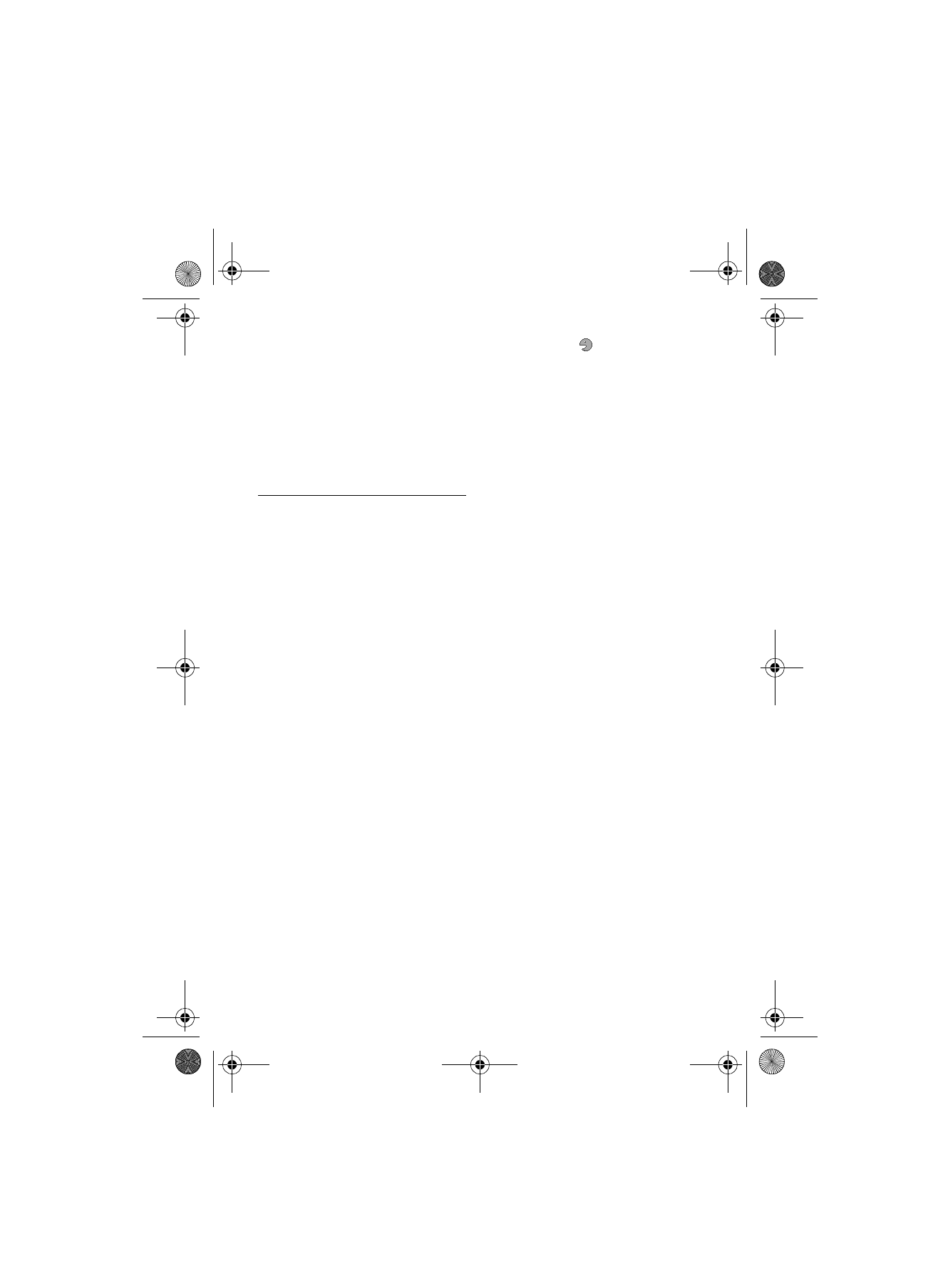
■ Connectivity
You can connect the phone to a compatible device using Bluetooth wireless technology or a
USB data cable. You can also define the settings for EGPRS dial-up connections.
Bluetooth wireless technology
This device is compliant with Bluetooth Specification 2.0 + EDR supporting the following
profiles: generic access, network access, generic object exchange, hands-free, headset,
object push, file transfer, dial-up networking, SIM card access, personal area network
profile, generic audio/video distribution profile, service discovery application profile,
advanced audio and distribution profile, audio/video remote control profile, and serial port.
To ensure interoperability between other devices supporting Bluetooth technology, use
Nokia approved enhancements for this model. Check with the manufacturers of other
devices to determine their compatibility with this device.
There may be restrictions on using Bluetooth technology in some locations. Check with your
local authorities or service provider.
Features using Bluetooth technology or allowing such features to run in the background
while using other features, increase the demand on battery power and reduce the battery
life.
Bluetooth technology allows you to connect the phone to a compatible Bluetooth device
within 10 meters (32 feet). Since devices using Bluetooth technology communicate using
radio waves, your phone and the other devices do not need to be in direct line-of-sight,
although the connection can be subject to interference from obstructions such as walls or
from other electronic devices.
Key message:
•
Operating the device in hidden mode is a safer way to avoid malicious software.
•
Do not accept Bluetooth connectivity from sources you do not trust.
•
Alternatively, switch off the Bluetooth function. This does not affect other functions of
the phone.
RM429_EN_820.fm Page 32 Thursday, August 21, 2008 5:12 PM
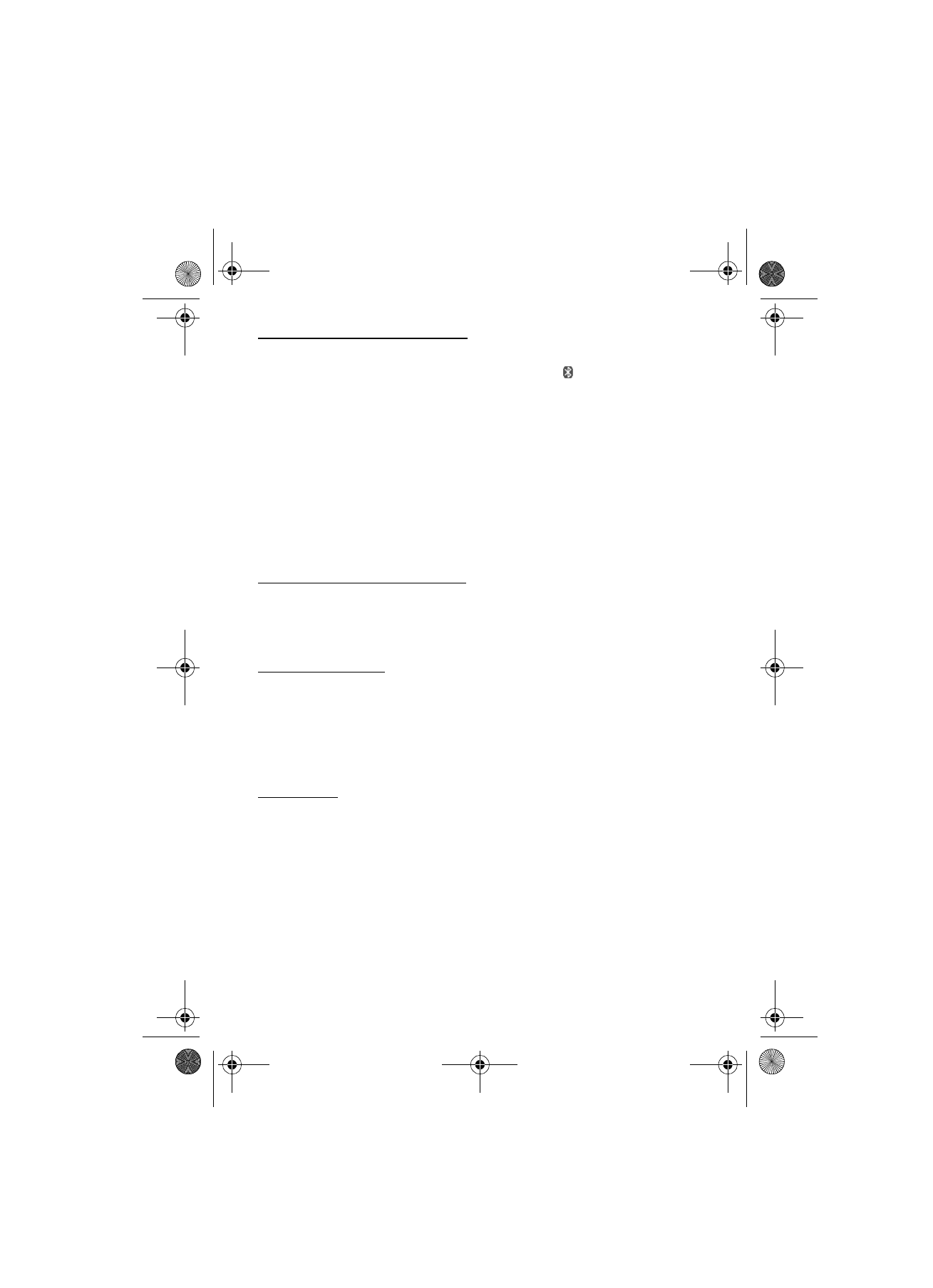
33
S e t t i n g s
Set up a Bluetooth connection
Select Menu > Settings > Connectivity > Bluetooth and from the following:
Bluetooth — to activate or deactivate the Bluetooth function.
indicates that the
Bluetooth connectivity is activated. When activating Bluetooth technology for the first
time, you are asked to give a name for the phone. Use a unique name that is easy for others
to identify.
Search for audio enhancements — to search for compatible Bluetooth audio devices. Select
the device that you want to connect to the phone.
Paired devices — to search for any Bluetooth device in range. Select New to list any
Bluetooth device in range. Select a device, and Pair. Enter an agreed Bluetooth passcode of
the device (up to 16 characters) to associate (pair) the device to your phone. You must only
give this passcode when you connect to the device for the first time. Your phone connects to
the device, and you can start data transfer.
Bluetooth wireless connection
Select Menu > Settings > Connectivity > Bluetooth. To check which Bluetooth connection
is currently active, select Active devices. To view a list of Bluetooth devices that are currently
paired with the phone, select Paired devices.
Bluetooth settings
To define how your phone is shown to other Bluetooth devices, select Menu > Settings >
Connectivity > Bluetooth > My phone's visibility or My phone's name.
If you are concerned about security, turn off the Bluetooth function, or set My phone's
visibility to Hidden. Always accept only Bluetooth communication from others with whom
you agree.
Packet data
General packet radio service (GPRS) is a network service that allows mobile phones to send
and receive data over an internet protocol (IP)-based network.
To define how to use the service, select Menu > Settings > Connectivity > Packet data >
Packet data conn. and from the following:
When needed — to set the packet data connection when an application needs it. The
connection is closed when the application is terminated.
Always online — to set the phone to automatically connect to a packet data network when
you switch the phone on
RM429_EN_820.fm Page 33 Thursday, August 21, 2008 5:12 PM
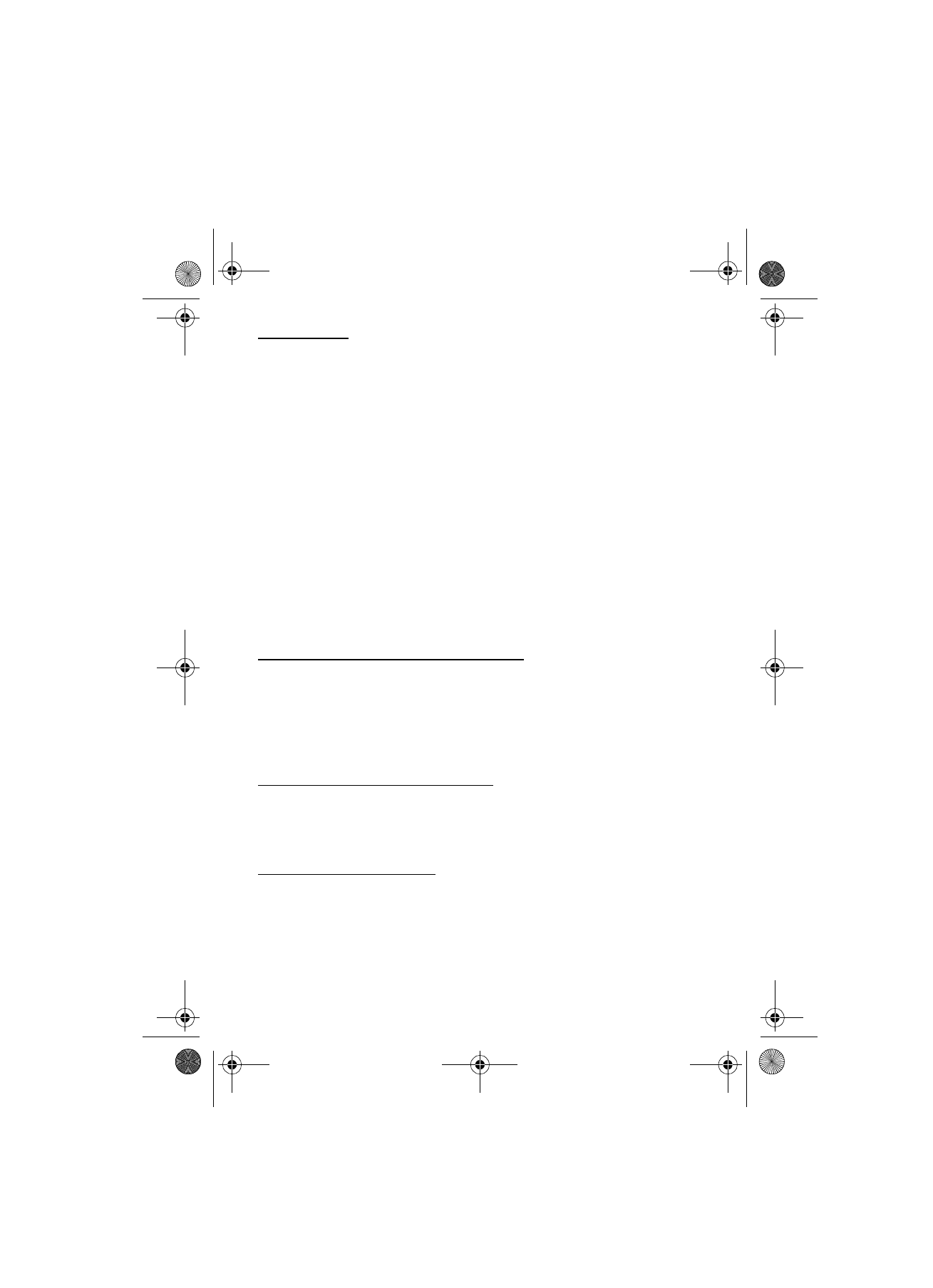
34
S e t t i n g s
Data transfer
Synchronise your calendar, contacts data, and notes with another compatible device (for
example, a mobile phone), a compatible PC, or a remote internet server (network service).
Your phone allows data transfer with a compatible PC or another compatible device when
using the phone without a SIM card.
Transfer contact list
To copy or synchronise data from your phone, the name of the device and the settings must
be in the list of transfer contacts. If you receive data from another device (for example, a
compatible mobile phone), the corresponding transfer contact is automatically added to the
list, using the contact data from the other device. Server sync and PC synchronisation are the
original items in the list.
To add a new transfer contact to the list (for example, a mobile phone), select Menu >
Settings > Connectivity > Data transfer > Options > Add transfer contact > Phone
synchronisation or Phone copy, and enter the settings according to the transfer type.
To edit the copy and synchronise settings, select a contact from the transfer contact list and
Options > Edit.
To delete a transfer contact, select it from the transfer contact list, and Options > Delete.
Data transfer with a compatible device
For synchronisation, use Bluetooth wireless technology or a cable connection. The other
device must be activated for receiving data.
To start data transfer, select Menu > Settings > Connectivity > Data transfer and the
transfer contact from the list, other than Server sync or PC synchronisation. According to the
settings, the selected data is copied or synchronised.
Synchronise from a compatible PC
To synchronise data from calendar, notes, and contacts, install the Nokia PC Suite software
for your phone on the PC. Use Bluetooth wireless technology or a USB data cable for the
synchronisation, and start the synchronisation from the PC.
Synchronise from a server
To use a remote internet server, subscribe to a synchronisation service. For more information
and the settings required for this service, contact your service provider. You may receive the
settings as a configuration message. See “Configuration settings service”, p. 10 and
“Configuration”, p. 37.
RM429_EN_820.fm Page 34 Thursday, August 21, 2008 5:12 PM
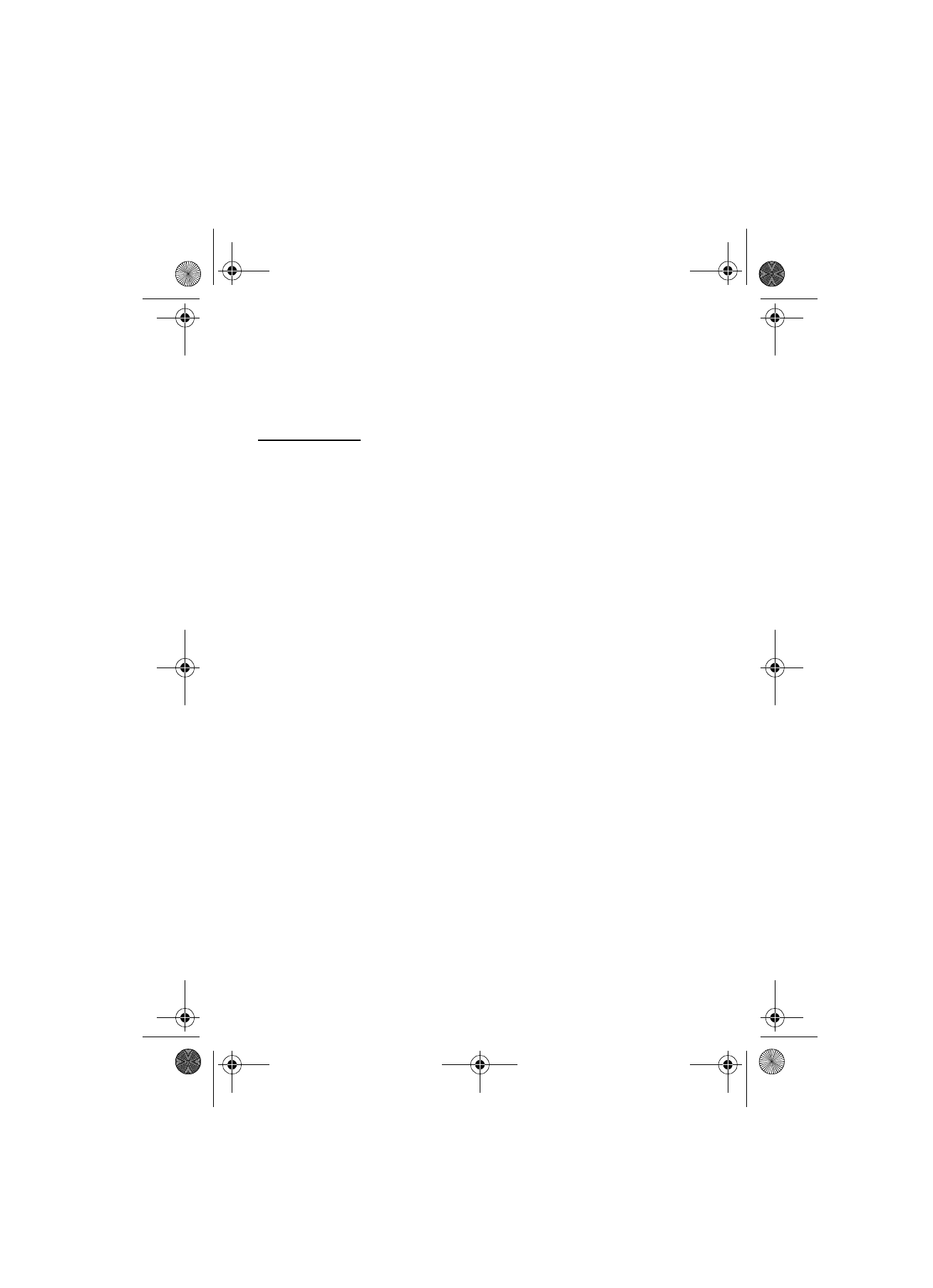
35
S e t t i n g s
To start the synchronisation from your phone, select Menu > Settings > Connectivity >
Data transfer > Server sync. Depending on the settings, select Initializing sync or Initializing
copy.
Synchronising for the first time or after an interrupted synchronisation may take up to 30
minutes to complete.
USB data cable
You can use the USB data cable to transfer data between the phone and a compatible PC.
You can also use the USB data cable with Nokia PC Suite.
To activate the phone for data transfer or image printing, connect the data cable. Confirm
USB data cable connected. Select mode. and select from the following:
Nokia mode — to use the phone to interact with applications on a PC that has Nokia PC Suite
Printing & Media — to connect the phone to a PC to synchronise it with Windows Media
Player (music, video)
Data storage — to connect to a PC that does not have Nokia software and use the phone as a
data storage
To change the USB mode, select Menu > Settings > Connectivity > USB data cable > Nokia
mode, Printing & Media, or Data storage.